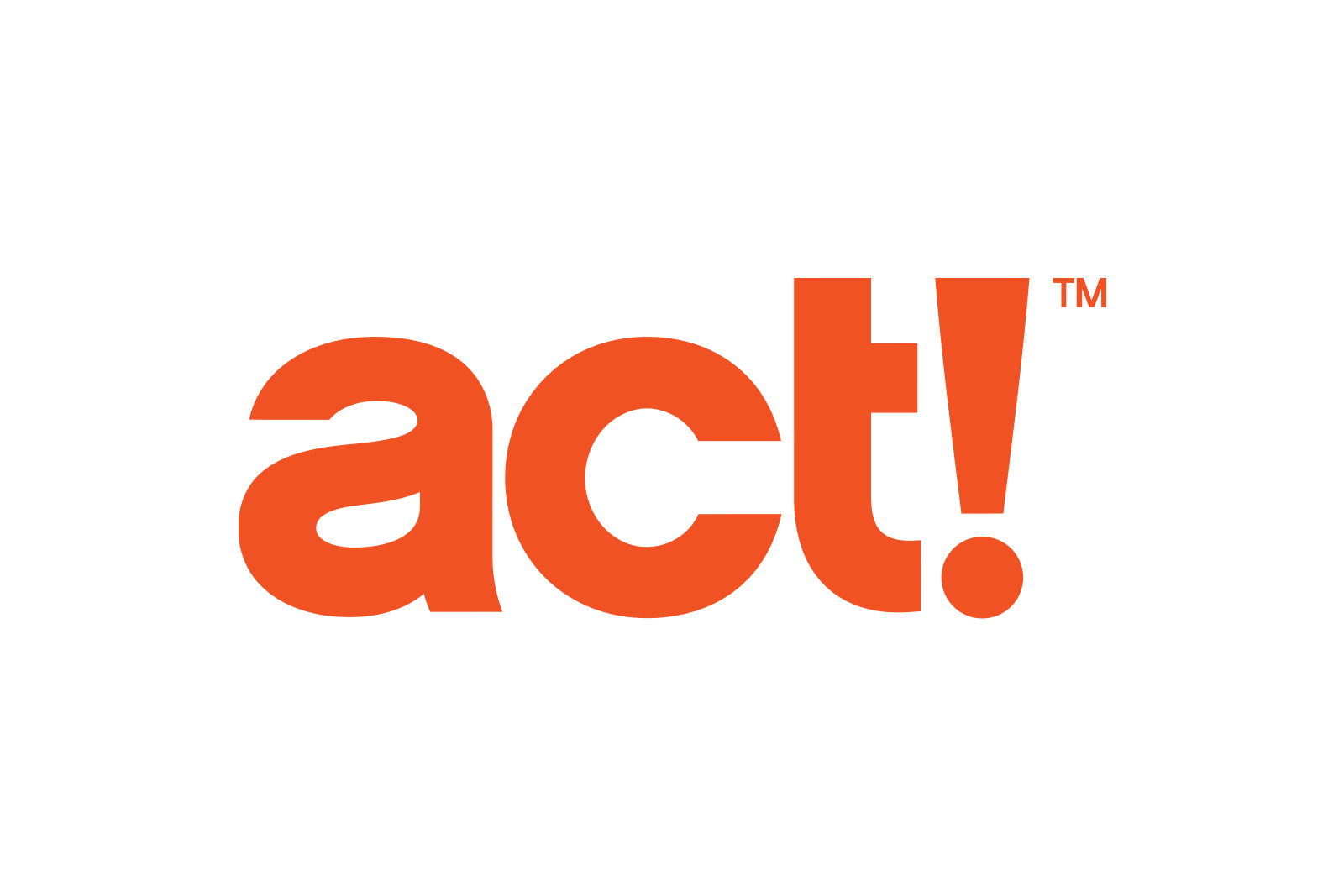Context
Chances are you already personalize the emails you send out to contacts and target accounts. Imagine if you could continue that personalized experience on the website. And not just the landing page, but the journey throughout your website. You could show them the right plans, highlight relevant features, and more. You can also use this integration to streamline your multi-step outreach campaigns.
Key benefits
Act! is great for managing existing customers as well as incoming leads. Depending on your organization it might be used for marketing, sales, and support. This also means there is a lot of relevant data in there that can be put to good use outside Act! (and emails) as well.
- If you are using Act! lists for segmentation, you can also create audiences for these contacts in Unless. Examples can include the plans they are on, the companies they work at, their industries, job titles, and so much more.
- There are a lot of Act! data points that you can pass onto Unless but a particularly interesting one is: lead status and/or lifecycle stage depending on which you use. You can create audiences per stage and then add nudges throughout the website to push these contacts further down the funnel. Change CTA buttons accordingly or add components related to the next step in their journey.
- You can also use Unless to create hyper-personalized multi-step outreach campaigns with special contact and campaign IDs. If there are big accounts you are chasing, you can use Unless to your advantage and give them the red-carpet treatment.
How does it work?
With this integration you can sync contact, deal, company data, and more between Act! and Unless. You can import a list from Act! and add all contacts from that list to a particular audience. You can also create various audiences based on the Act! properties of these imported contacts. You can see an example of this in the screenshot below.

For each imported contact, you will get a personalized link that you can then use in your email communications, which helps identify them the moment they land on the page. You can then create experiences and campaigns within Unless for individual contacts and target accounts as well as a variety of segments. These experiences don't have to be limited to the landing page alone and can instead provide a consistent experience for each visitor throughout their journey on your website.
Install instructions
Go to the Contacts Import tab in your Unless dashboard. Here you can choose to which audience you would like to add the contacts you will be importing. (If you don't already have that audience, head over to the Audiences tab to create it first.)

Once you've attached an audience here, you can click on the "Start import" text in the Act! card as can be seen above. This will open up a pop-up where you click first on "Connect your Unless" and then "Connect your Act!".

This will result in another pop-up that informs you about the data that will be shared. Here you can click "Connect app" and then the connection will be set-up, taking you to the third step. Here you have two options. You can either select a list you would like to import or leave the selection empty which will result in all of your contacts getting imported.
However, keep in mind that each plan has a limit on imported contacts. If you need more contact imports, please get in touch with us at sales@unless.com.

Once the import is complete, you will see a card for it in the Connected integrations tab, like in the screenshot below. If you imported multiple lists, you will see each as a separate card here along with information about their status. This is also where you can "stop sync" when necessary.